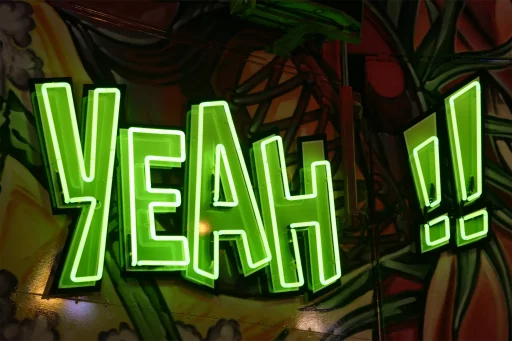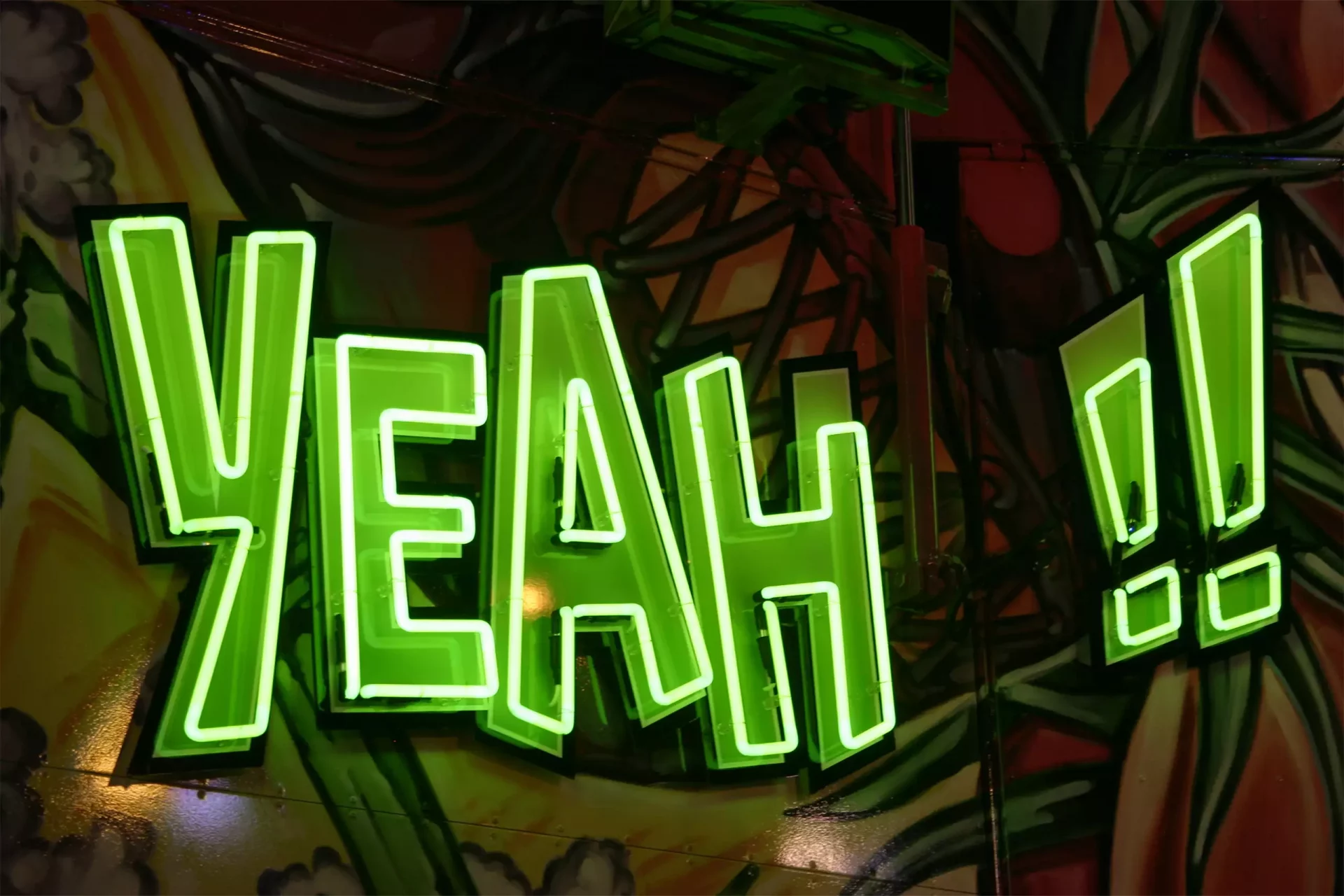Understanding the Text Area Element
The <textarea> element in HTML is used to create a multi-line text input field. It is mainly utilized in forms to allow users to input larger amounts of text such as messages, descriptions, comments, or any other text-based data. Unlike the <input> element, which is generally for single-line input, the <textarea> is designed for greater flexibility in terms of content length.
Basic Syntax for a Text Area
The basic syntax for a text area is simple. Here’s how you can create a basic text area:
<textarea name="message" rows="4" cols="50">
Enter your message here...
</textarea>In this example:
- name: The name attribute identifies the textarea when the form is submitted.
- rows: Specifies the visible height of a text area.
- cols: Specifies the visible width of a text area.
Attributes of the Text Area
The <textarea> element can be customized with various attributes to enhance functionality. Here are some commonly used attributes:
- placeholder: Provides a short hint that describes the expected value of the input field (i.e., a sample value or a brief description).
- maxlength: Defines the maximum number of characters allowed in the textarea.
- disabled: Makes the textarea un-editable; users cannot enter or modify text.
- readonly: Users can see the content but cannot modify it.
- required: Indicates that the textarea must be filled out before submitting the form.
Example of a Customized Text Area
Here’s a more extensive example of how to implement these attributes:
<form action="#" method="post">
<label for="feedback">Your Feedback:</label>
<textarea id="feedback" name="feedback" rows="5" cols="36" placeholder="Please share your thoughts..." maxlength="500" required></textarea>
<input type="submit" value="Submit">
</form>In this example, the textarea provides clear guidance to users on what type of input is expected, while also limiting the length of their feedback.
Best Practices for Using Text Areas
While it’s easy to add a textarea to your forms, following some best practices can enhance user experience:
- Use placeholder text: This provides a hint but is not a replacement for a descriptive label.
- Limit character input: Use
maxlengthto prevent excessive data entry. - Ensure accessibility: Always label your textarea to ensure it’s descriptive for screen readers.
- Provide a character counter: If the textarea is limited, show users how many characters they have left.
Conclusion
The <textarea> element is a powerful tool for collecting user input in web forms. Using it correctly can significantly improve user experience and data collection efficiency. Always consider customization, clear labels, and user instructions to make the most out of your text areas.
Case Study: Impact of Proper Text Area Usage
A UX study conducted by UsabilityGeek found that websites that effectively used a clear and concise textarea with appropriate character limits saw a 34% increase in form completion rates. This statistic highlights the importance of effectively designing form elements, especially multi-line text areas that users are often apprehensive about. When feedback was more guided, the participation rate increased substantially, which plays directly into better engagement and data collection.